
This work is licensed under a Creative Commons Attribution 4.0 International License that allows sharing, adapting, and remixing.
The operation of saving a file opens up a new PSPP window. This is the output viewer, which is the second important part of PSPP. PSPP uses two windows. The data viewer window is for editing data and setting up analyses. The output viewer window displays the results from statistical analyses.
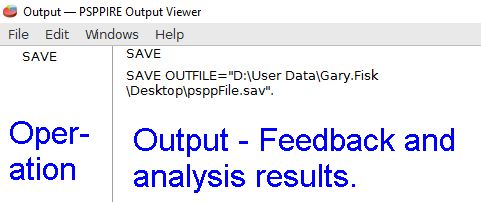
The operations are listed on the left. The larger main part on the right shows the results of a data analysis.
Sometimes the output viewer has important feedback. In the case above it shows us where the file was saved. The previous suggestion to try entering alphabet characters into a data field would be documented here as an error.
The output viewer is somewhat independent of the data view. Of particular importance is that the analysis created by the output must be printed or saved separately from the data in the data view.
The output viewer file menu has options for Print and Export. The Export feature is like saving. This will be particularly useful if you want to use the analysis results in another software program, such as including it in a report.
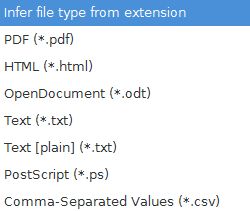
Just type the file name followed by the file extension that you want. The most useful options will be text (*.txt, no formatting) or OpenDocument (*.odt, formatting). OpenDocument is a file format that most word processors, such as Microsoft Word, can open. There is no Word option in this open source software because Microsoft Word is a proprietary software program with restrictive licensing.

This work is licensed under a Creative Commons Attribution 4.0 International License that allows sharing, adapting, and remixing.